Introduction
Our Customer Service Portal gives you easy access to articles that keeps you informed about changes to Quick3, as well as our user manual and support ticket system. To manage and submit tickets to our support team you need to create a new user for logging in. You can do this through the Customer Service Portal website.
Creating your user account
Go to our Customer Service Portal, and click the "Log in / Sign up" button in the upper right corner. If the website is displayed in Norwegian, you can switch it to English by using the language selector on the right.

After you've entered your full name and a valid email adress, you will be sent a confirmation link to that email which you'll need to open before your user account is activated. When you open this link you will also be prompted to create a password. When a password is submitted and accepted, you should be automatically logged into your new account, and you can begin using the service portal!
Tickets
Your submitted support tickets are available under the Tickets option in the user menu. Here, you can monitor your tickets' progress, check your correspondence, and see the current status of all submissions.

You can open individual tickets to see details, write responses, and add comments. This will provide a better overview than if you were only communicating by email.
You can also submit new tickets using the black Submit a ticket button in the user menu at the top. This is the same ticket form that is accessed through the Help menu and the "Contact us" option within Quick3.
Version logs
Through the service portal's Knowledge Base, you will find both this user manual and the version logs that gives you all the details of the various updates that we've made to Quick3.
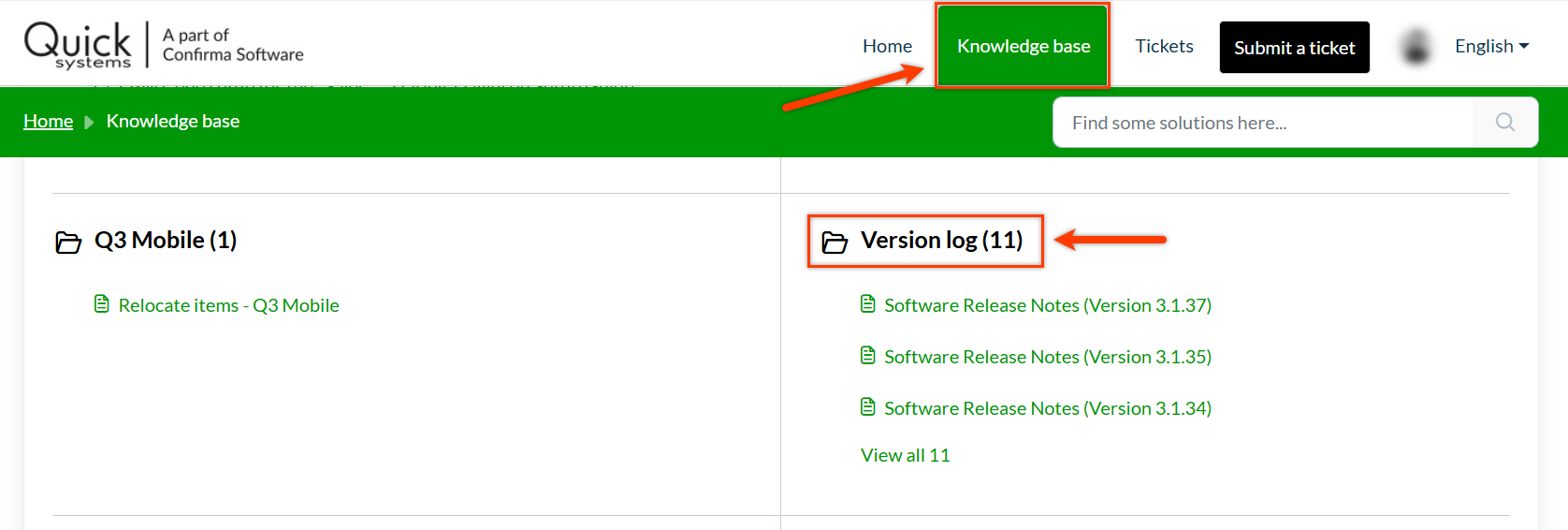
Useful links
Was this article helpful?
That’s Great!
Thank you for your feedback
Sorry! We couldn't be helpful
Thank you for your feedback
Feedback sent
We appreciate your effort and will try to fix the article